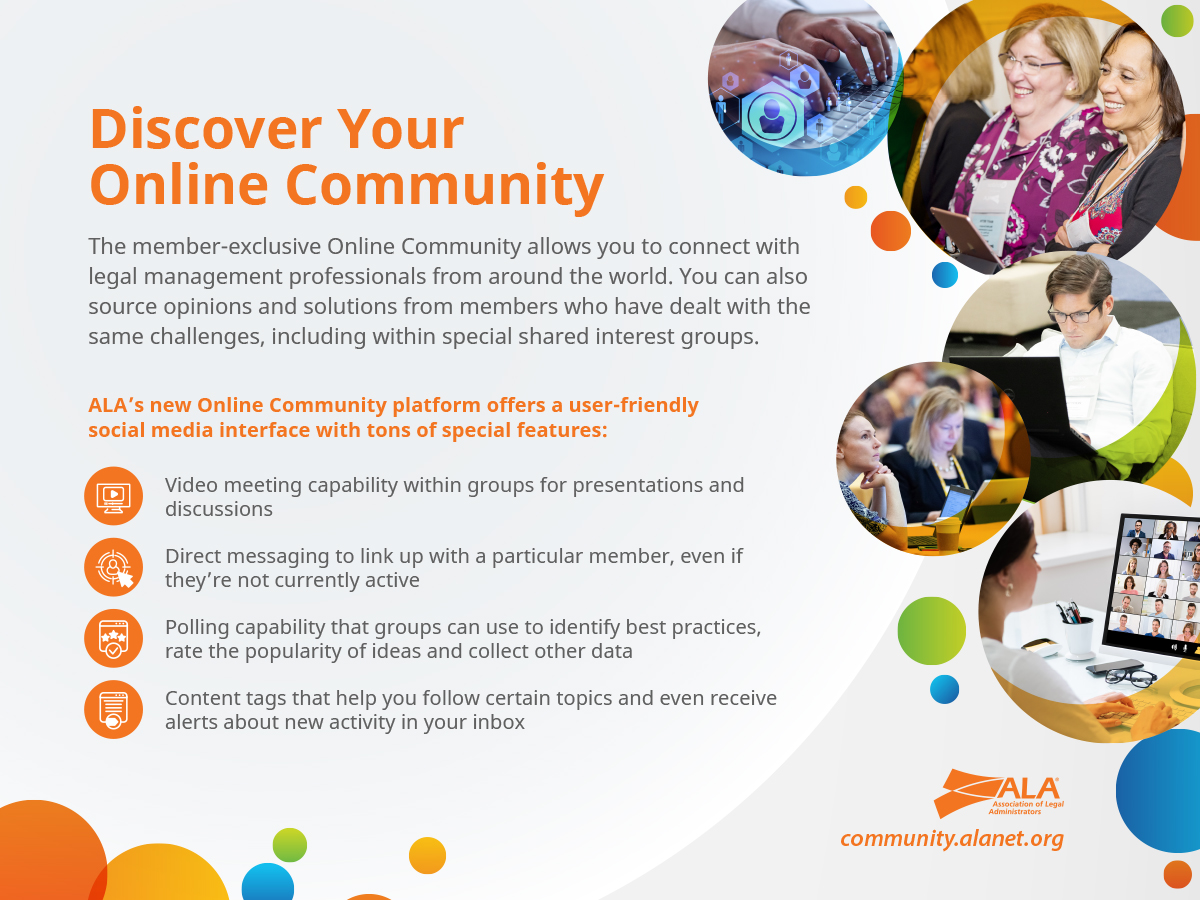So we, like so many others, were surprised when Microsoft announced in mid-2021 that there would be a new version of Windows coming out later in the year. With this announcement also came the news that Windows 10, which many of our colleagues had begrudgingly adopted after Microsoft’s support for their beloved Windows 7 terminated in 2020, would similarly be discarded on the ash heap of unsupported software in 2025.
For a moment, it was all too much. We had made it through pandemic lockdowns, travel restrictions, conference cancellations and endless Zoom meetings. We were finally feeling as if we were approaching normality. Then Microsoft goes and pulls the rug out from under our comfortable computing platform. Would we have another steep learning curve for a brand new operating system? Would we have to buy all new hardware for the office and home? Why is Microsoft treating us like lab rats? The questions came fast and furious.
Fortunately, we have learned over the years that initial quick reactions to new technology are usually overreactions. Our initial reticence to embrace Microsoft’s new Windows 11 gave way to acceptance when we woke up one morning and discovered that one of our desktops had auto-upgraded to Windows 11 overnight. (We think we must have been forewarned that this was happening; we just don’t remember.)
After the initial shock of discovering a brand new operating system controlling our home desktop computer, we were greatly relieved to note that Windows 11 was not so radically different from Windows 10. We will live and work again!
WE HAVE A FEW BEEFS
But this relief lasted only for a minute as we frantically searched for the trusted “Start” button that had been in the same location on the Windows taskbar for as long as we can remember. We clicked on the extreme left of the taskbar and nothing happened — no Start menu! Instead, Microsoft engineers have defaulted the task bar icons, including the trusted Start menu button, to appear centered in the middle of the task bar. We quickly learned that we could change a setting to make it default to the left as it had been since the beginning of the millennium, and we were happy again.
All kidding aside, the biggest beef with Windows 11 from some pundits is the enhanced hardware requirements needed to run the new operating system. As it turns out, the combination of CPU, RAM, storage and security protocols required for Windows 11 means that most PCs manufactured before 2018 will not make the cut. Quite honestly, this policy does not bother us too much as we rarely have any computing device that we use on a regular basis that is over three or four years old. Furthermore, pre-2018 computers will be almost prehistoric in terms of usefulness by the time Windows 10 is put out to pasture in 2025. In the end, we decided to have no problem with the hardware requirements for Windows 11.
“Fortunately, we have learned over the years that initial quick reactions to new technology are usually overreactions.”
The biggest visual change we have noticed so far is the reconstituted Start menu when you click the Windows logo button. The Windows 11 Start menu is much sleeker and businesslike. Gone are the live tiles we initially hated in Windows 10 but had grown to love (and indeed customized) for our own Start menus. Sadly, many of the apps we had pinned to our Windows 10 Start menu were no longer pinned after the upgrade. In fact, they had to be re-pinned. Despite this annoyance, we are beginning to appreciate the more orderly appearance.
Another thing that still bugs us is the fact that taskbar icons are automatically grouped by application and cannot be ungrouped. For example, if you have four Excel spreadsheets open on your desktop and you want to bring up one of the spreadsheets to work on, you must first click the Excel group icon on the taskbar to present the list of open spreadsheets. Only then can you click the one you want to work on. In all previous versions of Windows that we can remember, you could ungroup those icons so that four open spreadsheets presented you with four separate icons on the taskbar. Microsoft overlords: If you are listening, fix this ASAP.
NOW FOR THE GOOD
One of our favorite new features in Windows 11 is the new ability to create custom layouts with multiple windows open on our desktop. The ability to “snap” windows into certain areas of the screen was present in Windows 10, but to do so was a little clumsy, so we rarely used it. With Windows 11, you can very easily create various configurations for your open screens simply by hovering the cursor over a window’s maximize/minimize button. It’s hard to describe but very easy to use! We have been using it abundantly to reclaim wasted real estate on our desktop.
Another feature we noticed right away was the inclusion of a Microsoft Teams icon on the taskbar. The use of Teams exploded over the past two years with the increase in remote work and remote meetings. Microsoft has now subtly included a Teams link automatically with the Windows 11 installation. Will this persuade people to discard Zoom for Teams? We don’t know, but maybe.
Another new icon on the taskbar lets you easily create multiple desktop instances on your PC. Again, the ability to create multiple desktops running at the same time is not new. Microsoft has just made it very easy to do. With so many people working remotely, one great use case for multiple desktops is to have one desktop dedicated to “work” and another dedicated to home use. We also have a third desktop dedicated to “play,” but we won’t elaborate on that one.
After recovering from our initial shock that Microsoft misled us back in 2015 with all the “last version of Windows” talk, we have begun to get familiar with (and even like) many of the new things in Windows 11. Now, where is that Start menu again?